 you can search parent or child
entities of the company entered in the assignee box.
you can search parent or child
entities of the company entered in the assignee box. Current assignee (by default)
The search will be run on the patent assignee field and its original language version. These assignees are the names received by Questel from all patent offices.
Searching tips
Search on the name of the patent assignee or owner at the time of publication of a patent:
•Use the unique part of the name; do not search Corp, Inc, Ltd, KK or GmbH.
•Use truncation: + or ? on the stem of each word in the assignee name to allow for multiple word endings (left truncation not allowed)
•Use all possible variations of the name: acronyms, spelled out in full,
and as one word or two
Use all earlier versions of a company name
Examples: IBM,
INTERNATIONAL BUS+ MAC+ finds references to patents filed by
IBM
DU_PONT, NEMOURS finds references to patents filed by
DuPont
Spaces, if used, are replaced by the D operator.
Different versions of an assignee name can be covered in one search by entering the variations separated by the OR operator.
If you have other search criteria, the Assignee Name will be combined with the other criteria using the AND operator
Questel helps its users by normalizing the assignee names using the following rules:
•Abbreviations such as CORP, SA, KK, GMBH, etc. are suppressed
•Spelling errors are detected and corrected
•The most recent version of the assignee name is provided
When “Search only current assignees” is unchecked, your query will use the following fields:
•PA field (Applicant/Assignee): most recent name provided by standardization, or otherwise the name provided by the offices or by reassignments
•OPA field (Original assignee name): name of the applicant in a non-Latin language. The field is available for CN, JP, KR, TW, RU and WO publications in Russian, Chinese, Japanese, and Korean. This field should be queried using non-Latin characters
•PAH field (Patent Assignee History): history of applicant's names for all of the offices' publication steps
•OWR field (Owner): Mainly available for US, EP, DE, and BE patents. It is present when the assignee is changed
•REAS field (Reassignment Details): history of applicants' names only for US reassignments (legal events originating from the USPTO)
BPA field (Parent company name): in the unrestricted assignee search, the corporate tree is disabled so you can use the BPA field in order to search by the parent company name
Corporate tree
With the Corporate Tree button  you can search parent or child
entities of the company entered in the assignee box.
you can search parent or child
entities of the company entered in the assignee box.
Data are provided by our partner Factset and based on public statements to the SEC (Security and Exchange Commission).
A pop-up window will come up with a list of entities containing the name that was searched and that own at least one patent. You can select the parent company to include all subsidiaries, even the ones not containing the searched keyword.
Other entities from the list having their own parent company can be selected and will be searched as other parent companies.
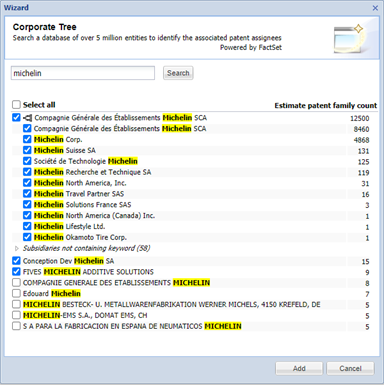
If you want to verify the syntax of the query, you can use the “show cmd. line” button at the bottom of the page.
You can combine corporate tree searches with a regular assignee name search by first making a selection from the corporate tree window and then typing an assignee name in the text box.
This will create a combination of all these elements with the OR operator.

Assignee Dictionary
You can check how an assignee name is indexed in the
collection. This option is only available when Assignee (original, intermediate,
current) is selected for FamPat and Fullpat collections and when Original
assignee is selected for Fulltext collection. Enter the name of the assignee or
the beginning of the name, and then click the lookup tool index available
to the right of the box  .
.
In a new window a list of 50 names of assignee will display, starting with the term you entered.
The Frequency column provides the number of records available in the database for each of the 50 names.
You can browse the index by using the navigation arrows at the bottom left and select one or more names by checking the boxes. Then click the Add button to add your original search or the Replace button to replace the previous input. The Cancel button closes the wizard and leaves your initial request unchanged.
Print Preview displays, in a new window, the reformatted list allowing you to edit or print the list. The Search button launches a new wizard search no matter what is in the input line.
The OWR field of the legal status will not be included in a search for the terms selected in the wizard.
See also truncation and operators.